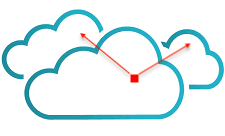Hello, In this writeup I’ll discuss about the steps to collect metrics of Dell PowerEdge servers using vRealize Operations Management Pack.
First download the management pack (PAK file) from VMware Marketplace. The management packs consist of a PAK file that contains default dashboards for the objects that the management pack identifies.
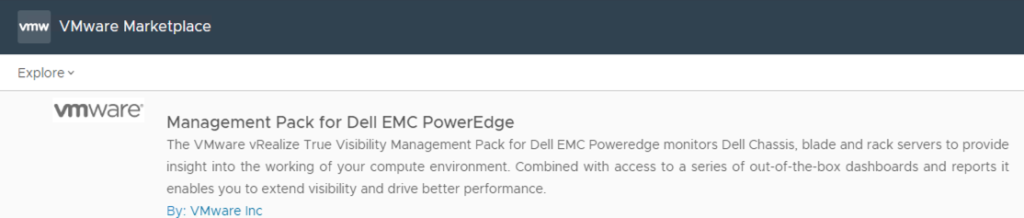
Next collect the User settings for iDRAC.
Login to iDRAC > iDRAC Settings > Services.
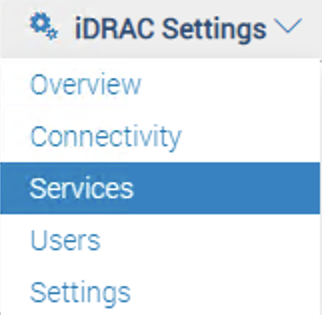
SNMP Agent should be Enabled.
Note down the ‘Community Name’ & ‘SNMP Discovery Port Number’ which will be needed later while adding the account.
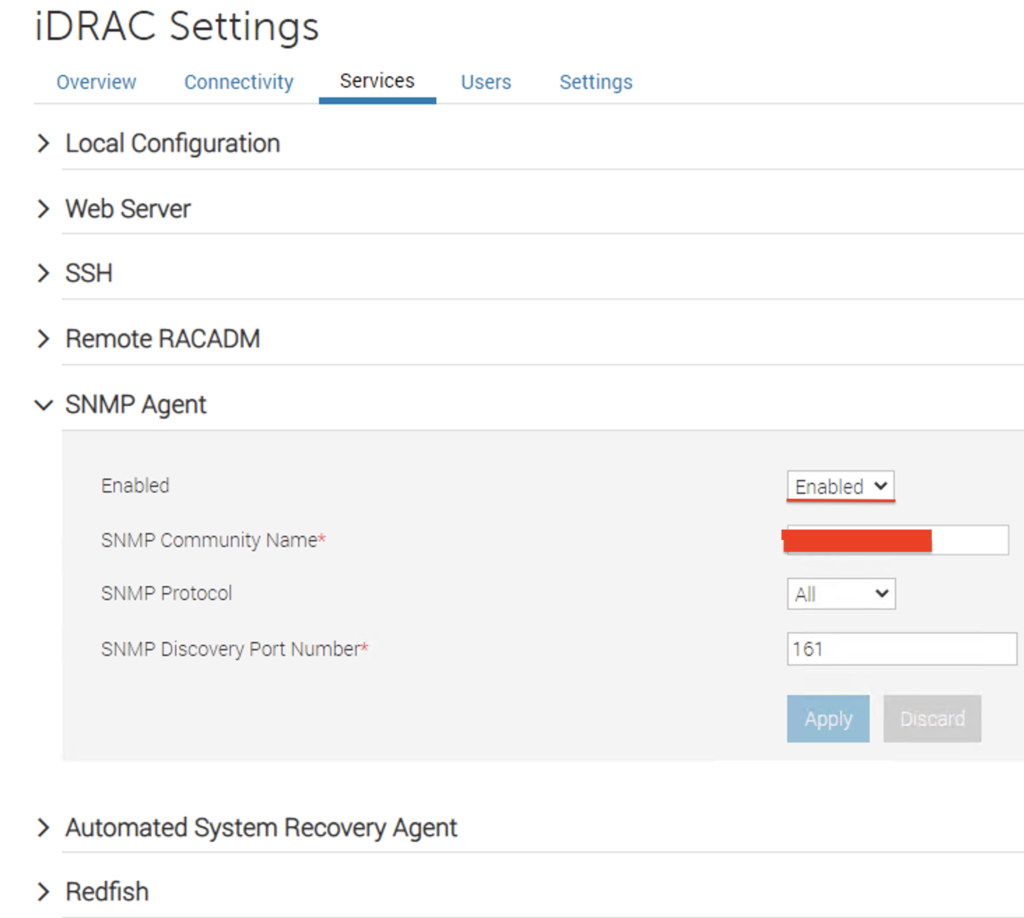
Now let’s install & configure the management pack.
Login into vRealize Operations using ‘admin’ credentials.
Under ‘Data Sources’ > ‘Integrations’ > Click on ‘Repository’.
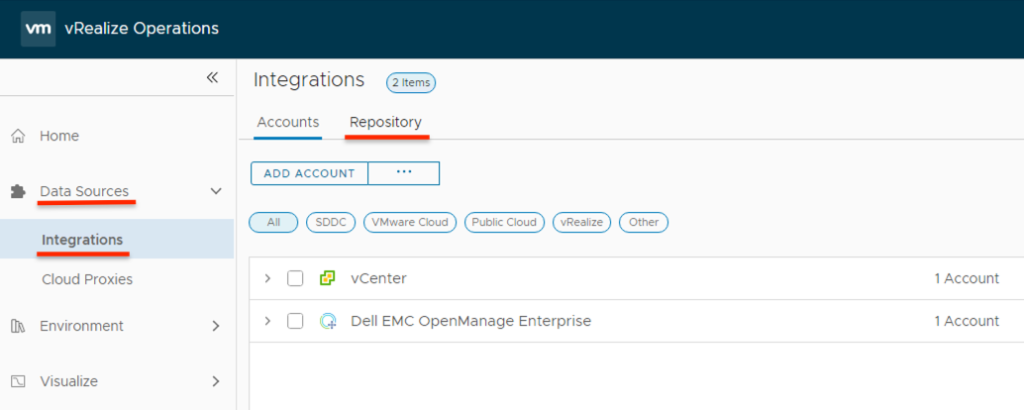
Initially in the repository we will not see the Dell PowerEdge Management Pack. Click on ‘Add’.
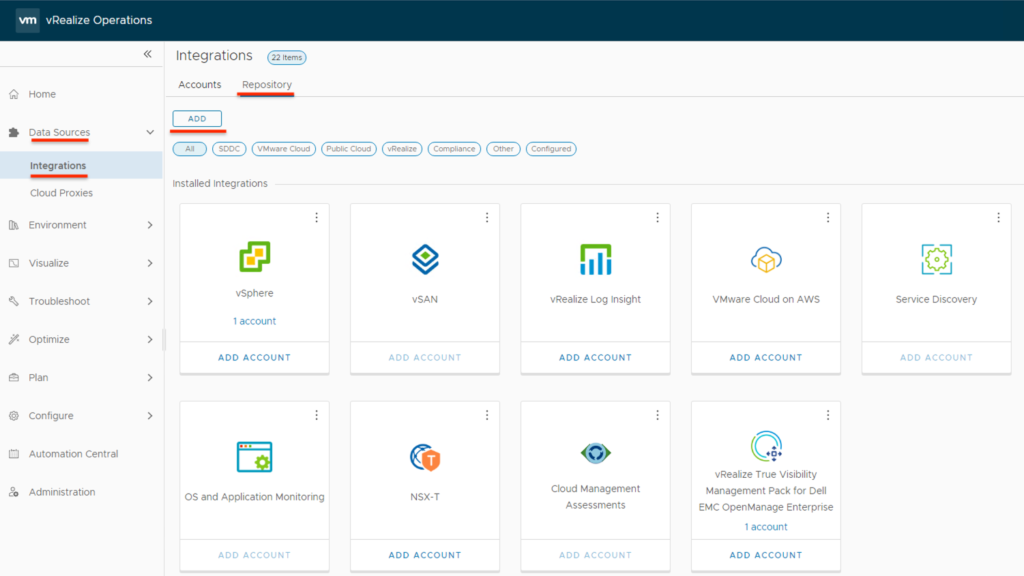
In ‘Add Solution’ window Click ‘Browse’ and select the Management pack downloaded earlier.
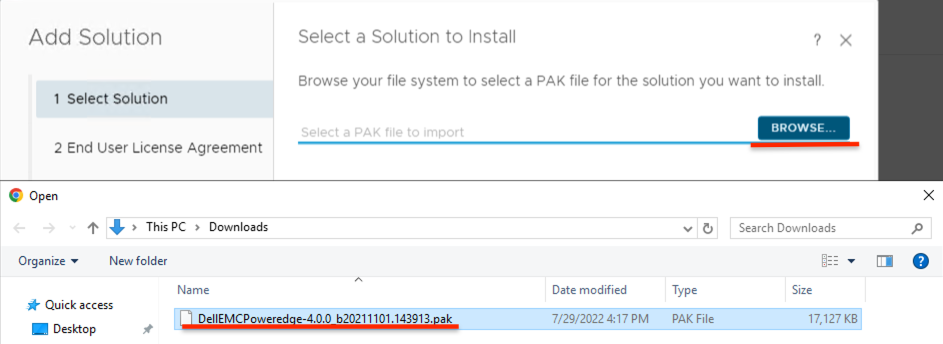
Click on ‘Upload’ and once upload is complete Click on ‘Next’.
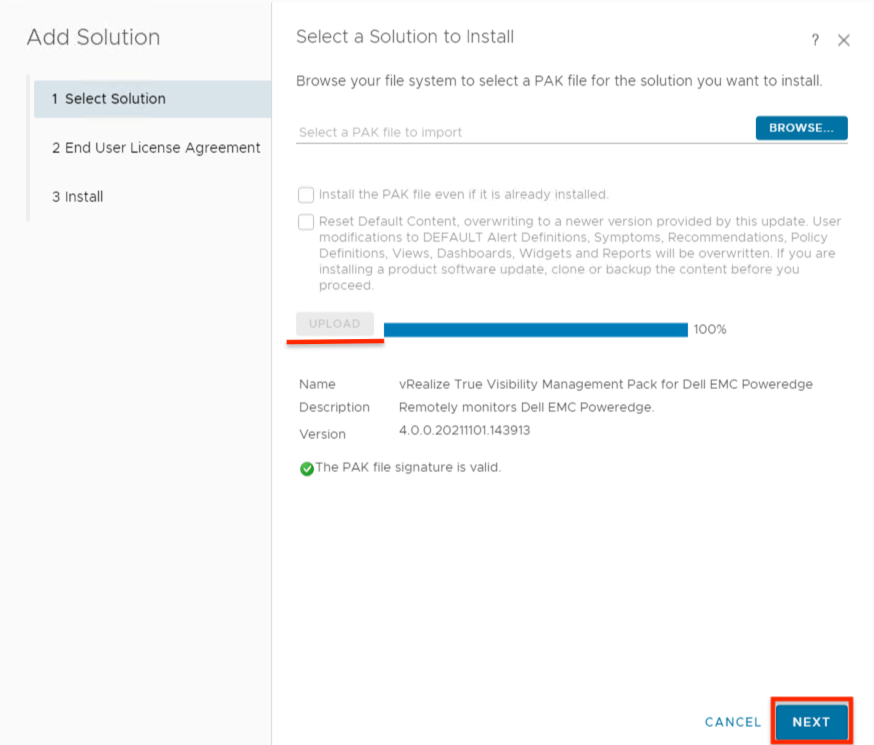
Accept EULA & Click ‘Next’.
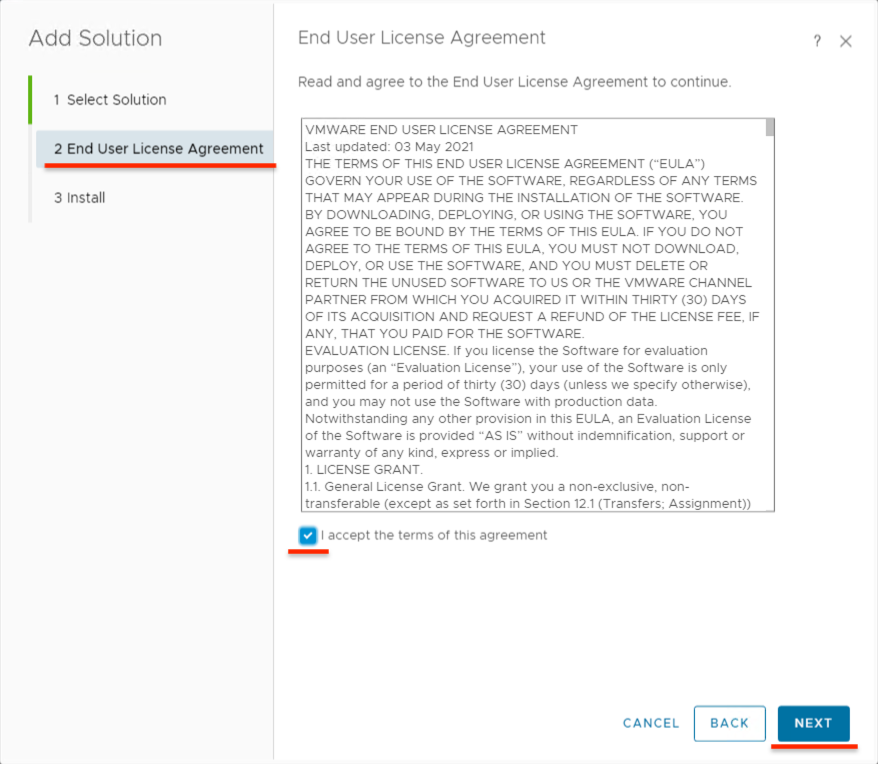
Once the installation is complete Click ‘Finish’.
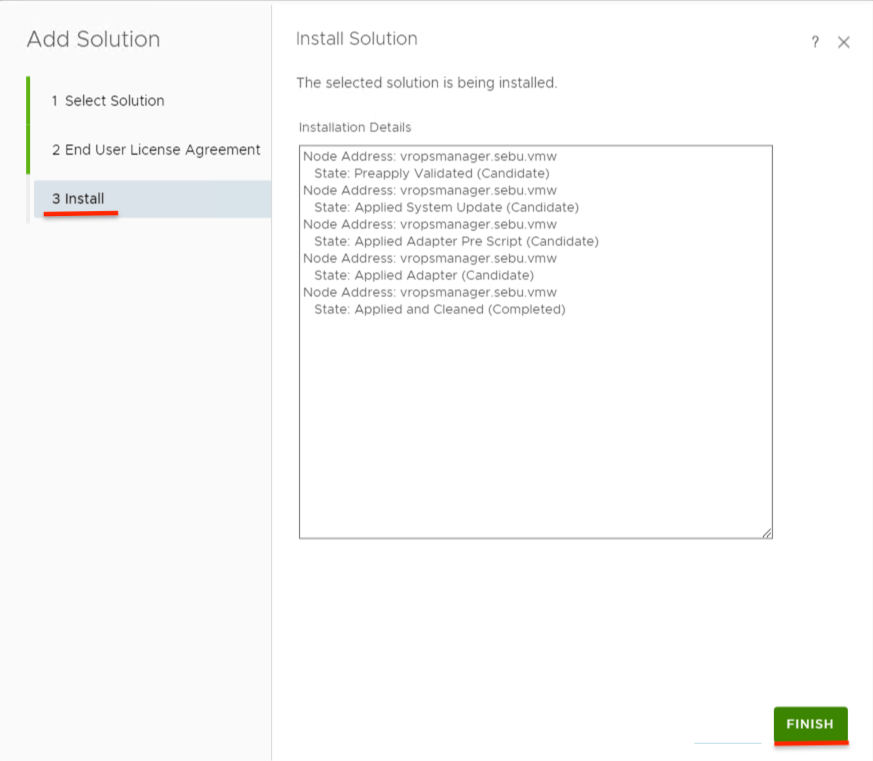
Now the management pack will be seen in the Repository > Click on ‘Add Account’.
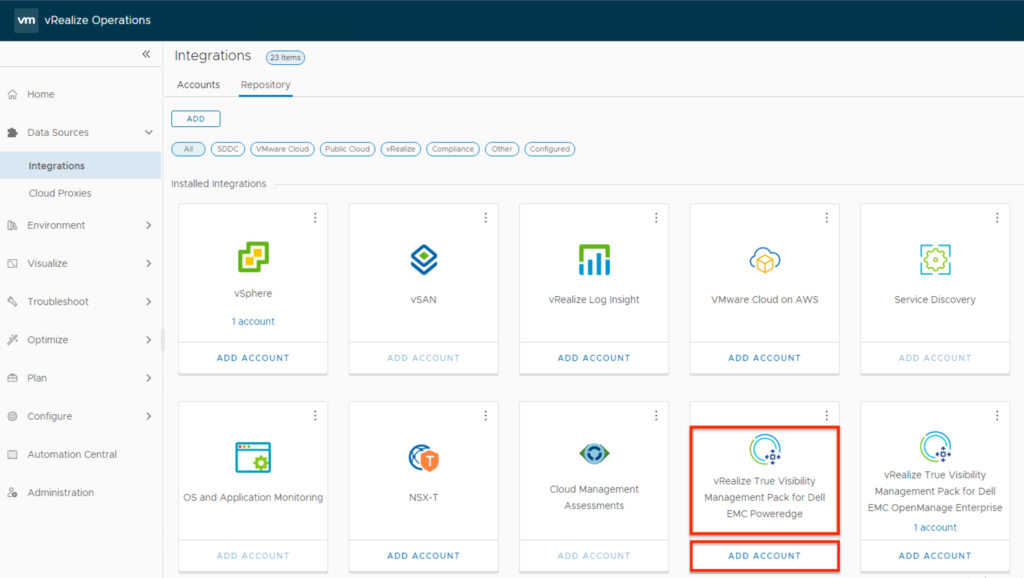
In the Add Account tab, enter necessary information as
Name: Give any name as you prefer
Management IP: FQDN/IP of the iDRAC
Credential: Click + to add new credential
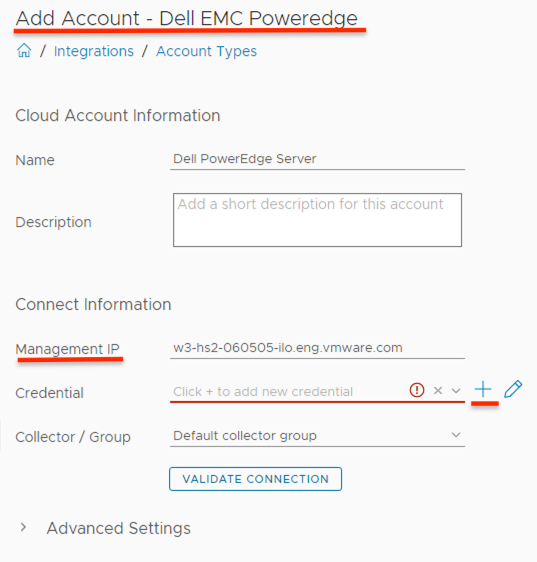
In Manage Credential tab, enter necessary information as
Credential Kind: Select ‘SNMP v2’
Credential name: Enter any name as you prefer
Community String: Enter the string noted from the iDRAC Settings
Click ‘OK’.
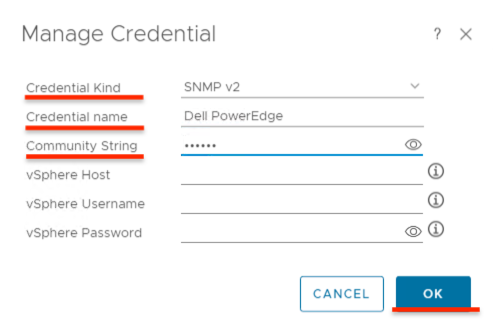
Check/Update Advanced Settings
e.g. SNMP Port: 161
Click ‘Validate Connection’, it should give you the message as ‘Test connection successful’.

Click on ‘Add’ on the ‘Add Account’ screen.
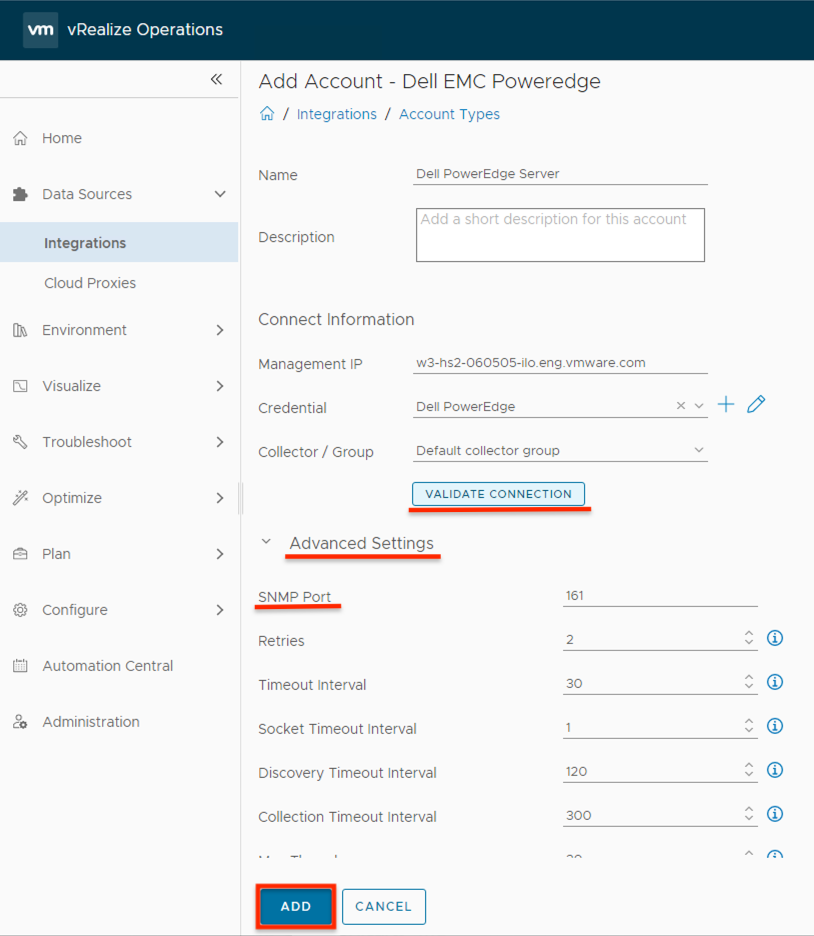
Dell EMC PowerEdge will be seen in the Accounts tab, initially its status will be ‘Warning’.
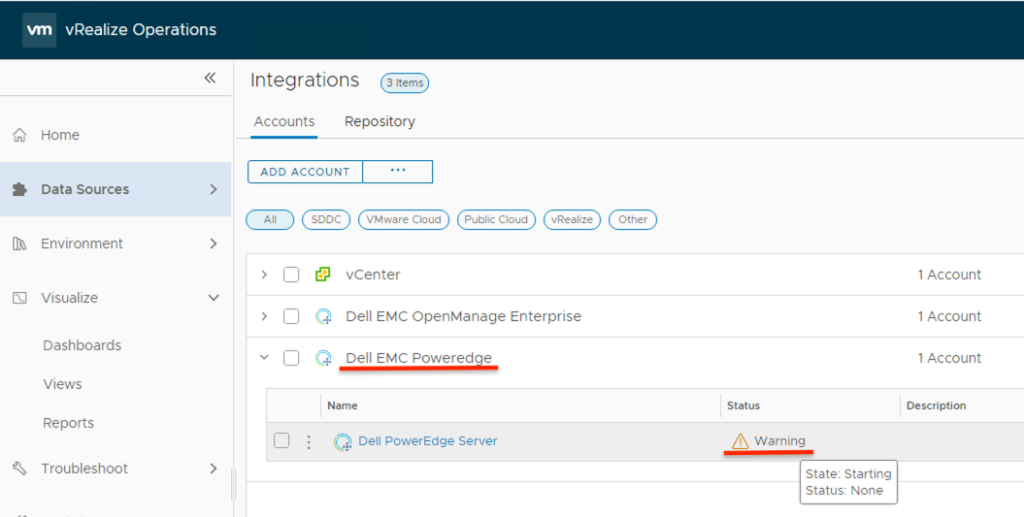
Refresh the page & the status will change to ‘Ok’.
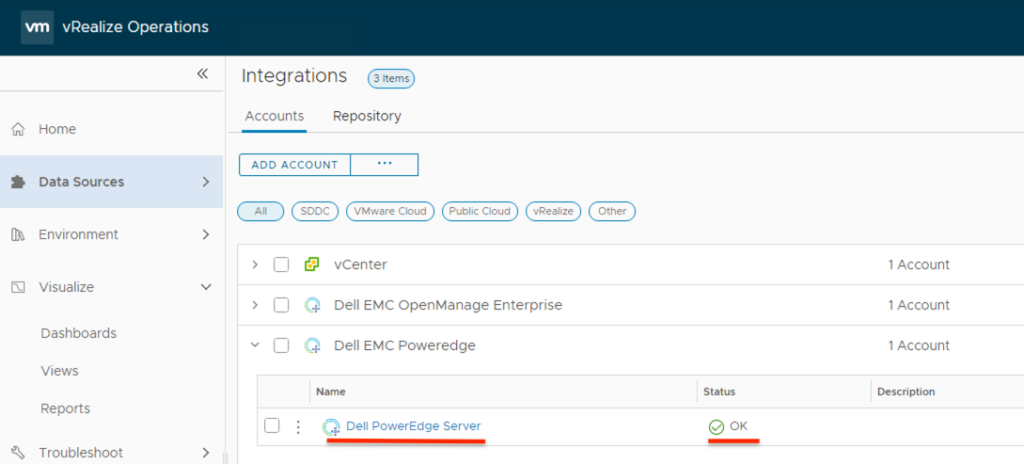
Now you can see the metrics in ‘Visualize’ > ‘Dashboard’ > ‘All’ > ‘Dell EMC PowerEdge’.
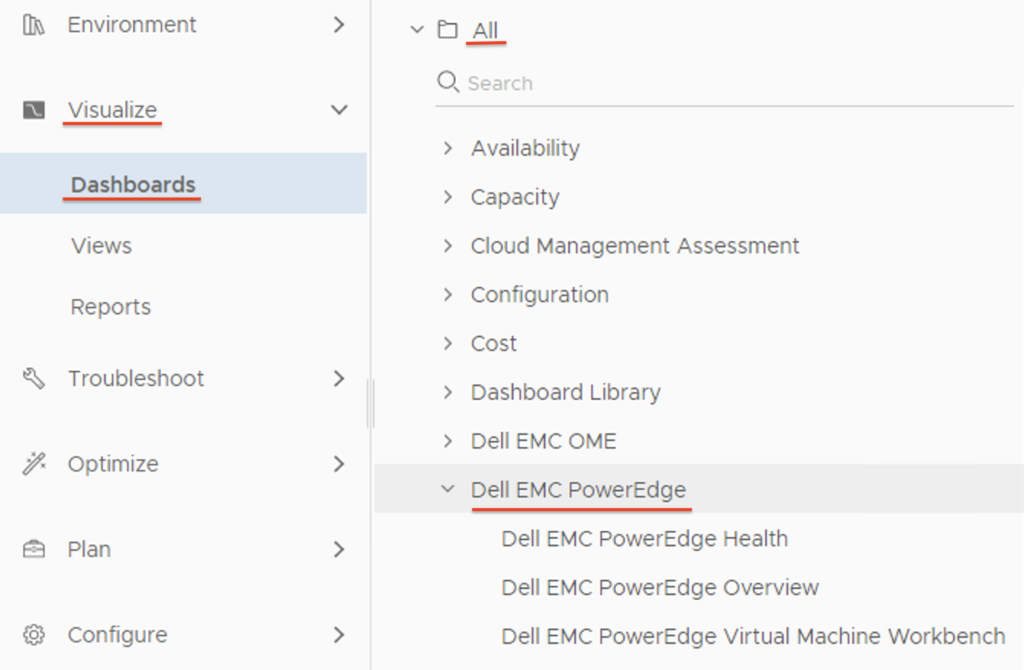
Metrics will be something like below
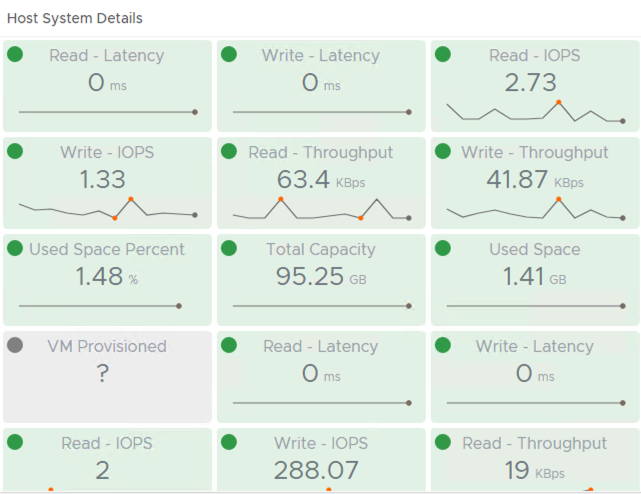
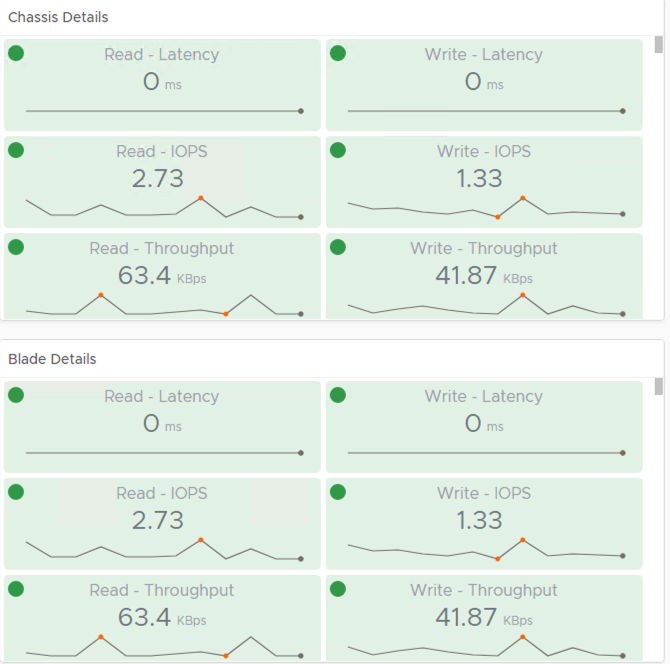
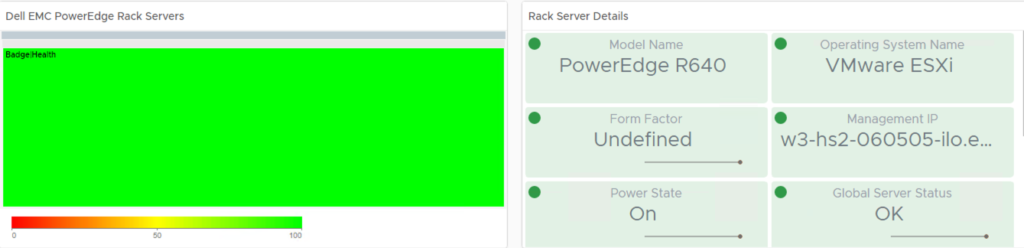
Hope this is useful in your lab activities. Cheers.