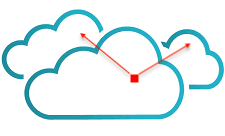vRAC provides different services as VMware Cloud Assembly, VMware Service Broker, VMware Code Stream. Cloud Assembly helps construct workload specifications as Blueprints, which we can make available to the business
groups and deploy them to the cloud resources. Service Broker provide a catalog of templates and actions to VMware Service Broker consumers. Code Stream supports DevOps life cycle with pipelines, endpoints, and dashboards using VMware Code Stream.
In this writeup I’ll describes the integration between TKGI Pivotal Container Service (PKS) & vRAC Cloud Assembly using Cloud Proxy.
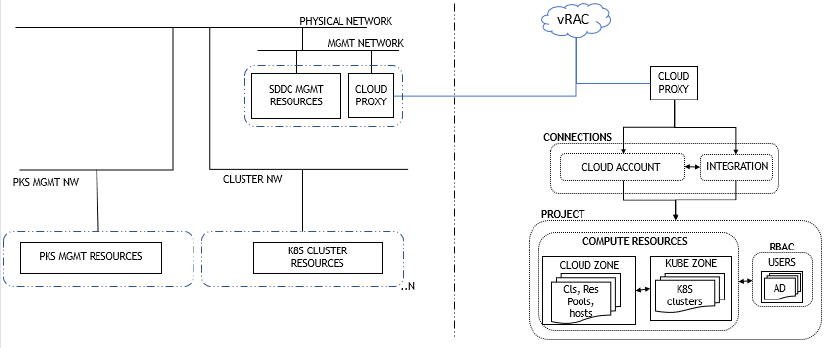
The above diagram points out the main components involved in the process such as cloud proxy (for communication between target environment & vRAC), connections as cloud accounts(with SDDC management components) & integrations (with PKS endpoint), configuring compute resources as cloud zone(with clusters, resource pools, hosts) & kubernetes zone(with kubernetes clusters), assigning users & roles.
To keep this write up brief I’ll only cover the design part and high level steps here.
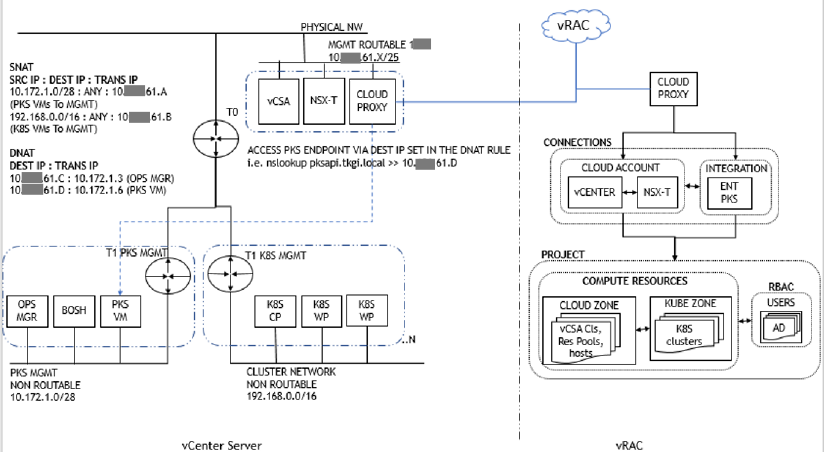
Above topology describes integration between vRAC & TKGI(Enterprise PKS) endpoint. The TKGI lab is configured with NAT topology.
Cloud Proxy needs to be installed on the target environment.
A cloud proxy is a remote virtual appliance that is created in a target vCenter by deploying the supplied cloud proxy OVA. The cloud proxy allows data collection and other communication between a specific cloud account in Cloud Assembly and a specific on-premises endpoint in vCenter.
After cloud proxy is installed, it can be used when creating and associating a cloud account with an on premises endpoint (i.e. vCenter, NSX-T etc.)
In a similar way cloud proxy can be used to communicate with some integrations, in our case Enterprise PKS. The cloud proxy deployed on a target vCenter Server manages the information between Cloud Assembly and the integration service or application.
High level steps:
Prerequisites
# TKGI(Enterprise PKS) lab configured with NAT topology
General steps
# Login to VMware Cloud Services
# Click on VMware Cloud Assembly
# Create Cloud Proxy for the target environment
# Create Cloud Accounts (vCenter, NSX-T) for the target environment
# Create Integration for the (TKGI(Enterprise PKS)) for the target environment
# Create Cloud Zone
# Create Kubernetes Zone
# Create Project
# Add Cloud Zone, Kubernetes Zone in the project
# Add Users in the Project
# Create cluster deployment blueprint & assign it to the project
Creating/Adding Kubernetes cluster
# Create cluster using DEPLOY option
Go to Infrastructure > Resources > Kubernetes > Clusters > DEPLOY > Enter the necessary values > Click DEPLOY
# Using Blueprint
Go to Design > Select blueprint > Enter the necessary values > Click DEPLOY
# Add existing cluster
Go to Infrastructure > Resources > Kubernetes > Clusters > ADD EXISTING > Enter the necessary values > Click ADD
# Add external cluster
Go to Infrastructure > Resources > Kubernetes > Clusters > ADD EXTERNAL > Enter the necessary values > Click ADD
I hope above steps will help. This writeup was created few years back but I think data is still relevant.
If you wish to know the detailed implementation steps you may check below.